 How to Apply to All one set of Folder Views
How to Apply to All one set of Folder Views
I don't think there ever was an "apply to all folders" option, as such, in
Outlook. What there is, in Outlook is the ability to redefine a folder view,
such as the Messages view, in the hope that all folders using that view will
see the change. For whatever reason this process has become a bit tricky in
Outlook 2003, but is still doable. The secret is to not be using the view
that you want to change, when you change it. For instance, if you want to
modify the Messages view, first switch your current folder to a different
view, like Messages with AutoPreview. Then go into define views and make the
desired changes in the Messages view, and when done click the Close Button,
not Apply View. Then you can switch the view back to Messages and ideally
all folders will get the same changes. If this doesn't work you may get
better results by clicking the reset view button when changing the view, or
restarting Outlook with the /CleanViews switch, and then remaking your
changes as described above.
-Peter
"mdavison" wrote in message
...
In OLK 2000, there used to be a setting somewhere where a user could
"Apply
to all folders" after making certain view property changes.
Now, In OLK 2003 on Win XP with Exchange 2003, there is no such option. It
doesn't pop up when you make a change, its not hidden away in options
anywhere. We have attorneys converted over from groupwise who have those
blasted "cabinets" with a zillion folders in them. They are getting
impatient having to set the view for each and every folder.
Does anyone know how to get back to "Apply to ALL" or are we just SOL
until
the next version?
Thanks much,
-Monica
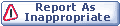
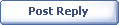
|