 Automatically BCC myself on all New messages
Automatically BCC myself on all New messages
On Thursday, June 27, 2002 at 9:02:59 AM UTC-7, _ wrote:
I have several computers that I work from (at different locations), and have
OE installed on them. I wish to have available all of my e-mail
correspondence. To accomplish this, I have set the option to Leave messages
on Server for x days, and I BCC myself whenever I send out an outgoing
message.
This works great, except for when I forget to BCC myself. This way, when I
go to a different location, I have access to the messages I sent from the
other location.
Is there a way to automatically BCC myself as a default option? I looked in
Message Rules and the like, and found no such option.
Thank you,
_
Through much research I found a way to BCC myself:
If you want the email in your inbox:
logon to your gmail account, you don't need chrome.
click the settings drop down in the far right corner
select "settings"
select "filters and blocked addresses"
In the "From" field, type the email address you want to bcc, your email in this case.
in the lower right hand corner select "create filter with this search"
Now here is the critical step...
Click "Mark as Read"
In the lower left hand corner, select "Create filter"
Now all emails that you have sent will be "marked as read" by you
To see emails that are " marked as read" on the top you can:
1) choose "all mail" instead of inbox,
or
To have all emails that you created put in a folder:
make the filter send it to a label:
in settings,
select "filters and blocked addresses"
In the "From" field, type the email address you want to bcc, your email in this case.
in the lower right hand corner select "create filter with this search"
Click "Apply the Label:
select "New Label"
Create a label called "BCC"
Now all of your composed emails will be put in the folder called BCC
Hope this helps
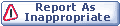
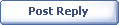
|