 How do I transfer Outlook contents to new computer?
How do I transfer Outlook contents to new computer?
Very well and correctly stated. And I agree it is disgraceful that migrating
Outlook data has become such an unintuitive chore.
The only thing we advise slightly differently is not to copy the PST file to
the default location at all. There is absolutely no need for it to be there.
And that eliminates the possibility that a user will overwrite another PST
file (since Outlook gives all PST files the same name by default). That way
the user doesn't have to rename the file and if a user forgets to rename the
file before copying it to the default location, he hasn't hosed his profile.
Finally, it is easier to keep track of your data file if you put it in a
location that you've chosen and that you back up regularly.
--
Russ Valentine
[MVP-Outlook]
"RVF" wrote in message
...
Let me step in here to help, if you don't mind. Perhaps I can help.
See my comments interspersed with your questions below. You'll want to
read
the whole thing before doing anything. (and I'm not sure how this
Discussion
Group works if you have to click on a link below or not.)
"pshapiro" wrote:
Brian:
Thanks for your helpful post. I need some further elaboration, as per my
post back to Russ Valentine. I can't tell if my latest post is visible
to
you.
Here it is:
Forgive my lack of sophistication, but allow me to repeat this in simple
words. I should go back and copy the files (the ones that are ordinarily
"hidden" files, which I made visible) from within Outlook that are called
Outlook.pst and archive.pst. I will copy these to my external hard disk
(which I only use as a back-up, by the way). Do I need to remove the
"read-only" attribute when I copy them to the hard disk?
You should copy all your .pst files in that folder to your external hard
drive. Unless you copied them to a CD-R, you won't have to bother with
the
read-only attribute. If I understand your previous posts, the file
backup.pst was created using the export function on your old computer.
You
do not want to copy this file. The default name for a .pst file in
Outlook
2003 is outlook.pst. You want to be sure to copy that. Outlook also
automatically makes file archive.pst that you also want to copy. You also
seem to imply below that you have additional .pst files. You should copy
these as well.
You can think of the .pst files as containers for Outlook's data which
includes your inbox and other mail folders, your contacts, your calanders,
your tasks if you use those, etc. Moving the .pst files moves everything.
Then, once I have copies these files onto the hard disk, I will
disconnect
it from the old laptop (XP SP3 running Outlook 2003 SP3), hook it up to
the
new one (Vista Ultimate v 6.0 SP1, running Outlook 2007 SP1), and then do
I
open it directly from the external hard disk, or do I copy it from the
external disk onto the internal hard disk before opening it.
The external disk is used just to transport the files from one computer to
the other. You want to copy the same files you copied from the laptop to
the
Vista computer. Part of the complexity here is that Vista stores the
Outlook
files in a different place.
XP stores them here (where you copied them from):
drive:\Documents and Settings\user\Local Settings\Application
Data\Microsoft\Outlook
And Vista stores them here (where you want to copy them to):
drive:\Users\user\AppData\Local\Microsoft\Outl ook
After reading more below, we learn you are already using a .pst file on
the
new laptop. It is possible that this new .pst file has the same name as
the
one from the old laptop now on the external disk (outlook.pst). You must
first make sure that the files you are copying from the external disk HAVE
DIFFERENT NAMES than any of the .pst files that currently exist in the
Vista
folder mentioned above, otherwise you will loose your existing .pst files.
Just rename a file on the external disk that has a conflicting name, such
as
renaming "outlook.pst" to "fromoldlaptop.pst", then copy it to the Vista
folder above. When you open this file in Outlook, it will still have the
same folder name, presumably the default "Personal Folders".
Also, how do I
"open" it. Just go to File/Open? I am already using the new laptop, so I
have some (but not many) Personal Folders and contents thereof on the new
laptop. Will these survive, and I can just reshuffle old emails, etc.,
within the various personal folders and delete ones I don't need after
all is
done?
The answer is more or less, "yes". The key here is that when you copied
your old .pst files to the Vista computer that you didn't overwrite the
new
ones already created because you renamed them first. Also adding to the
complexity here is that not only are you going from XP to Vista, but you
are
going from Outlook 2003 to Outlook 2007. Outlook 2007 introduces a new
format for the .pst file, but it can read the old .pst files just fine.
You can open more than one .pst file at a time. Since you already started
using a .pst file native to Outlook 2007 on the Vista machine, I suggest
you
continue to use that file. Open your old .pst file (fromoldlaptop.pst if
you
used my example above) in Outlook 2007. I don't have a copy of that
running
right here, but I do belive it is as simple as "File | Open" as you
suggest.
You will see a new "Personal Folders" folder appear. If you don't,
navigte
to the icon on the lower left that says "All folders" (if my memory is
right). It's the bottom most view below Messages, Contacts, Calendar,
etc.
So by now you've learned that The Personal Folders and contents thereof on
the new laptop are contained in an existing .pst file there. You can
leave
it like this with two .pst files opened. If you do, I suggest you rename
the
old Personal Folders folder something like "From Old Laptop". I found
instructions of how to do this rename for 2003 but it should be similar in
2007:
1. In the Navigation Pane, right-click Personal Folders, and then click
Properties for Personal Folders.
2. Click Advanced.
3. In the Name text box, type a name that is meaningful to you, such as My
Messages.
4. Click okay as many times as you need to get out.
Now, you can move individual messages, message folders, contacts, calendar
items, etc from one pst to the other at will. Copying calendar items is
tricky, but you didn't mention needing to do that, so I won't bother
explaining.
Just so I'm clear, my main need here is to bring in my old Outlook
folders,
esp. the old Sent Items, archived folders, and old Personal Folders where
I've sorted various emails over the years. These are BIG folders, as I
get
lots of emails with big attachments.
What isn't clear (thanks Microsoft, he says sarcastically) is that word
"folder" is over used in Outlook to mean different things in different
contexts. I think you will learn this context as you open multiple .pst
files and see that there are Messages, Contacts, Calendar, etc in each
.pst
file and that there is a Sent Items "folder" in the Messages part of each
.pst file. The default name within Outlook for the entire contents of a
.pst
file is "Personal Folders" but there are Message folders within each .pst
file/Personal Folder.
Thanks for all your help and patience.
Actually, it is you who have been patient. Microsoft take note: People
migrate to new computers all the time! It is part of your business plan
that
they do so they buy new copies of Windows. It is unbelievable that you do
not provide an Outlook migration tool. Users like pshapiro here should be
easily and seamlessly be able to simply start using a new computer and
bring
over their outlook files. You owe him (and the rest of us) an apology,
IMHO,
and a usefule migration tool.
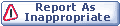
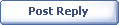
|