
August 14th 08, 03:51 PM
posted to microsoft.public.outlook
|
|
|
 Copying emails to other windows directories
Copying emails to other windows directories
I believe some archive utilities can be configured to use the senders name
and the message date and time - but the file system only picks up the
subject as the file name. It doesn't see the message date or sender's name.
See http://www.slipstick.com/addins/housekeeping.asp for archive utilities.
--
Diane Poremsky [MVP - Outlook]
Outlook Tips: http://www.outlook-tips.net/
Outlook & Exchange Solutions Center: http://www.slipstick.com
Outlook Tips by email:
EMO - a weekly newsletter about Outlook and Exchange:
You can access this newsgroup by visiting
http://www.microsoft.com/office/comm...s/default.mspx or point your
newsreader to msnews.microsoft.com.
"Tanel Kagan" wrote in message
...
Diane, I have encountered some difficulties here.
First of all, it seems that I can't use the "memo style" for printing -
which includes printing to PDF, because many of the messages are HTML
formatted. That's what Outlook tells me anyway. In future I could ensure
that everything is plain text formatted but I don't seem to be able to
retroactively convert HTML messages to plain text.
That leaves the drag and drop option.
There seem to be two problems with drag and drop:-
1) Let's say I've got 20 messages which are being copied to a client
folder. When they get to the destination folder, they are named according
to subject, and where the subject is the same they are named "[subject]
(1)", "[subject] (2)" and so on. Though the subject line is preserved as
the file name, there is no indication as to who is the sender (or
recipient).
2) That is a niggle, but there is bigger problem. The new MSG files
now have new date/time attributes, i.e. the current date/time, which is
when they are "created". In other words, the drag/drop option does not
preserve the date/time information of the original messages. This
information is of course in the body of the message, but there is no way
to sort and organise by date/time without opening each message
individually.
Any ways round this or will I just have to accept it and move on? :-)
Tanel.
"Diane Poremsky [MVP]" wrote in message
...
RTF would be smaller, but not enough for me to choose it over dragging
messages, unless I needed to read them without outlook. I'd print to PDF
as my first choice of universal format.
MSG files are larger in the file system than in outlook -my samples were
50 KB in outlook = 86 kb on the drive = 97 in a PDF package or 41 KB
printed to PDF. They can all be zipped if space is at a premium.
--
Diane Poremsky [MVP - Outlook]
Outlook Tips: http://www.outlook-tips.net/
Outlook & Exchange Solutions Center: http://www.slipstick.com
Outlook Tips by email:
EMO - a weekly newsletter about Outlook and Exchange:
You can access this newsgroup by visiting
http://www.microsoft.com/office/comm...s/default.mspx or point
your newsreader to msnews.microsoft.com.
"Tanel Kagan" wrote in message
...
Thanks Diane - the "drag and drop" approach never occurred to me, it's
almost too simple.
For now, that seems to do the trick, provided I can re-open those emails
later with Outlook then it's no problem keeping them as MSG files. I
might later look into the archive as RTF format option. Would RTF take
up less space than the MSG format?
Many thanks again,
Tanel.
"Diane Poremsky [MVP]" wrote in message
...
Do you want them in Outlook MSG format or a universal format?
Outlook format: drag and drop to the folder.
PDF format: Select the messages and choose File, page set up, memo
style.
Other methods:
Select all and use File Save as - this creates a txt file of all the
messages. It's not the easiest to read though.
If you have Acrobat you can save as a package. This prints all messages
as individual messages into 1 PDF.
Archive to HTML or RTF format. See
http://www.slipstick.com/addins/housekeeping.asp for tools you can use.
--
Diane Poremsky [MVP - Outlook]
Need Help with Common Tasks? http://www.outlook-tips.net/beginner/
Outlook 2007: http://www.slipstick.com/outlook/ol2007/
Outlook Tips by email:
EMO - a weekly newsletter about Outlook and Exchange:
Outlook Tips: http://www.outlook-tips.net/
Outlook & Exchange Solutions Center: http://www.slipstick.com
You can access this newsgroup by visiting
http://www.microsoft.com/office/comm...s/default.mspx or point
your newsreader to msnews.microsoft.com.
"Tanel Kagan" wrote in message
...
Hello group,
I have a rather large inbox (3000+ items) with emails pertaining to a
number of different clients.
Typically, all documents relating to a client (eg. Word files, PDFs
etc) are stored in a specific client folder. Nothing particularly
complex about this, merely an alphabetically organised set of folders
in Windows (XP).
I would like to know if there is a way of exporting or copying the
emails in my inbox, specific to a client, to the client's folder. It
doesn't really matter what format they are in, provided they can be
read as before, and the basics (To, From, Time, Date etc) are
preserved. I could then delete the emails from my inbox.
I've tried selecting multiple messages in Outlook then using a print
to PDF option - but when I do this I only have the option to print
"Table Style", which basically outputs a list of the emails, but not
their contents. Neither does the "Export" function appear to have what
I am looking for either.
Does anyone have any ideas?
Regards,
Tanel.
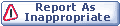
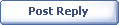
|