
July 10th 08, 08:35 PM
posted to microsoft.public.windows.inetexplorer.ie6_outlookexpress
|
|
|
 How to restore OE .bak files
How to restore OE .bak files
You're welcome & glad you got it resolved. Are you near Solihull, EN, UK? I
believe your time zone should be actual UTC and not UTC + 1.
--
Bruce Hagen
MS-MVP Outlook Express
Imperial Beach, CA
"MagicalTrevor" wrote in message
...
Hi,
Thanks for the reply. I realised where I'd gone wrong (which wasn't
mentioned anywhere else I think?) - I restored the dbx file into the
message store BEFORE re-creating the outlook folder. Hence when exiting
OE, the system created another dbx called 'Inbox(1)' (where 'Inbox' was
the folder name). It took me a while to work this one out, so I deleted
everything, started again and did it in the right order, so it's worked
OK now.
No sure what you mean about the clock or time zone - everything's set
fine.
thanks
Trevor
Bruce Hagen;251114 Wrote:
Unless this was sitting in your Outbox for a few hours, please fix your
clock's time, and or, time zone.
Did you drag the original dbx file out of the store folder before you
renamed the bak file?
All e-mail items may be missing when you start Outlook Express 6
Service
Pack 1:
http://support.microsoft.com/kb/918069
To restore a bak folder to the message store folder, first locate the
Message Store in Windows Explorer.
In OE: Tools | Options | Maintenance | Store Folder will reveal the
location
of your Outlook Express files. Press the Tab key to highlight the
folder
location, then Ctrl+C. Close OE, then Start | Run | Ctrl+V will put the
location in the box - Click OK and you'll see the OE files. Otherwise,
write
the location down and navigate to it in Windows Explorer.
In WinXP, the dbx files are by default marked as hidden. To view these
files
in Windows Explorer, you must enable Show Hidden Files and Folders
under
Start | Control Panel | Folder Options Icon | View, or in Windows
Explorer |
Tools | Folder Options | View.
In Windows Explorer, click on the dbx file for the missing, or empty,
folder
and drag it to the Desktop. It can be deleted later once you have
successfully restored the bak file. Minimize the Message Store.
Open OE and, if the folder is missing, create a folder with the *exact*
same
name as the bak file you want to restore but without the .bak. Eg: If
the
file is Saved.bak, the new folder should be named Saved. Open the new
folder
and then close OE. If the folder is there, but just empty, continue on
to
the next step.
First, check if there is a bak file already in the message store. If
there
is, and you removed the dbx file, go ahead and rename it to dbx.
If it isn't already in the message store, open the Recycle bin and
right
click on the bak file for the folder in question and click Restore.
Open the
message store back up and change the file extension from .bak to .dbx.
Close
the message store and open OE. The messages should now be back in the
folder.
If the messages are successfully restored, you can go ahead and delete
the
old dbx file that you moved to the Desktop.
--
Bruce Hagen
MS-MVP Outlook Express
Imperial Beach, CA
"MagicalTrevor" wrote in
message
...-
Hi,
I've read several posts on this topic before, and have tried all the
fixes, but my email folder is still empty.
An email local folder was accidentally deleted in OE6. I've located
the
bak file in the recycle in, restored it to the email store folder,
renamed the extension with .dbx, reopened OE, but the new folder I
re-created with the same name as the old one I deleted is still
empty,
although the dbx is 19Mb in size.
Any help would be appreciated, thanks
--
MagicalTrevor -
--
MagicalTrevor
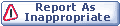
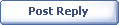
|