
May 10th 10, 02:13 AM
posted to microsoft.public.windows.inetexplorer.ie6_outlookexpress
|
|
|
 Help! Need to reduce size of .bak file (2GB+!).
Help! Need to reduce size of .bak file (2GB+!).
"Zac Thompson" wrote in message
...
"Zac Thompson" wrote in message
...
"Steve Cochran" wrote in message
...
If that is the case, then the only thing that is going to possibly help
is the run the extract from disk feature of DBXpress
(www.oehelp.com/DBXpress/) . Since the messages are no longer in the
files, then the only thing that might recover them is to scan the entire
hard drive for messages and recover what is there, which is what
DBXpress will do.
steve
"mmradio" wrote in message
...
Bruce,
I have read all of your responses and they are very helpful. The
problem
that I have is that the inbox.bak file is not in the recycle bin.
everything
else is. I lost 11 months worth of emails from my inbox today when I
compacted. Do you have any advise on why the inbox was not backed up
or
where it might be.
Thanks,
MM
"Bruce Hagen" wrote:
Have you tried restoring the bak file? If you can, and then split it
up,
that would be the easiest way. Otherwise, you will need an extraction
tool.
All e-mail items may be missing when you start Outlook Express 6
Service
Pack 1:
http://support.microsoft.com/kb/918069
To restore a bak folder to the message store folder, first locate the
Message Store in Windows Explorer.
In OE: Tools | Options | Maintenance | Store Folder will reveal the
location
of your Outlook Express files. Press the Tab key to highlight the
folder
location, then Ctrl+C. Close OE, then Start | Run | Ctrl+V will put
the
location in the box - Click OK and you'll see the OE files. Otherwise,
write
the location down and navigate to it in Windows Explorer.
In WinXP, the dbx files are by default marked as hidden. To view these
files
in Windows Explorer, you must enable Show Hidden Files and Folders
under
Start | Control Panel | Folder Options Icon | View, or in Windows
Explorer |
Tools | Folder Options | View.
In Windows Explorer, click on the dbx file for the missing, or empty,
folder
and drag it to the Desktop. It can be deleted later once you have
successfully restored the bak file. Minimize the Message Store.
Open OE and, if the folder is missing, create a folder with the
*exact* same
name as the bak file you want to restore but without the .bak. Eg: If
the
file is Saved.bak, the new folder should be named Saved. Open the new
folder
and then close OE. If the folder is there, but just empty, continue on
to
the next step.
First, check if there is a bak file already in the message store. If
there
is, and you removed the dbx file, go ahead and rename it to dbx.
If it isn't already in the message store, open the Recycle bin and
right
click on the bak file for the folder in question and click Restore.
Open the
message store back up and change the file extension from .bak to .dbx.
Close
the message store and open OE. The messages should now be back in the
folder.
If the messages are successfully restored, you can go ahead and delete
the
old dbx file that you moved to the Desktop.
General precautions for Outlook Express:
Do not archive mail in default OE folders. They will eventually become
corrupt. Create your own user defined folders for storing mail and
move your
mail to them. Empty Deleted Items folder regularly. Keep user created
folders under 100MB, and Default folders as empty as is feasible.
After you are done, follow up by compacting your folders manually
while
working *offline* and do it often.
Click on Outlook Express at the top of the folder tree so no folders
are
open. Then: File | Work Offline (or double click Working Online in the
Status Bar). File | Folder | Compact all folders. Don't touch anything
until
the compacting is completed.
Turn off e-mail scanning in your anti-virus program. It is a redundant
layer
of protection that eats up CPUs and causes a multitude of problems
such as
time-outs and account setting changes. Your up-to-date A/V program
will
continue to protect you sufficiently. For more, see:
http://www.oehelp.com/OETips.aspx#3
In Tools | Options | Maintenance: Uncheck Compact messages in
background and
leave it unchecked. {N/A if running XP/SP2}.
And backup often.
Backup & Resto
http://www.insideoe.com/backup/
This is a great two click program:
Outlook Express Quick Backup (OEQB)
http://www.oehelp.com/OEBackup/Default.aspx
--
Bruce Hagen
MS-MVP Outlook Express
Imperial Beach, CA
"DimitriR" wrote in message
...
My inbox crashed. After reading several threads, I compacted all
files,
and
the inbox went to the Recycling Bin. I found the problem was the
size of
my
inbox - 2+GB!. How/where can I restore it so that I can edit the
file,
splitting up what I need into smaller files and deleting the rest?
I presume I can't open it without OE? How can I do that without
crashing
OE
all over again?
System: I have OE6 on XP SP3
DimitriR
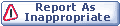
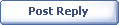
|