
* 1 Install the free, open-source software YPOPs! (see Resources below). Though the program is still in development, the beta release is available for use as a POP3 or STMP interface to access your Yahoo! Mail through various email clients, including Outlook.
* 2 Launch Outlook from the "Start" menu or via your desktop shortcut. Go to "Tools -- Account Settings" when the window opens.
* 3 Click on the tab named "Email" and select the "New" icon in the top right-hand corner.
* 4 Check the "Microsoft Exchange, POP3, IMAP, or HTTP" box in the Choose "Email Settings" window and then click "Next."
* 5 Enter your name as you wish your contacts to see it when you send them an email, then type in your Yahoo! Mail address and password. Type your password again to confirm it, check the box that allows for manual configuration of server settings and click "Next."
* 6 Select "Internet Email" on the next page. This will allow you to access POP3 and STMP email accounts from Outlook. Click "Next."
* 7 Enter the server information on the next screen. Here, you'll need to select POP3 as your account type and provide 127.0.0.1 (or the "home" IP, as it's known) as your incoming and outgoing server. Use the first half of your Yahoo! email address--the ID before the @yahoo.com--as your user name and type your password again.
* 8 Select "More Settings" and navigate to the "Outgoing Server" tab. Here you need to check the option that requires your STMP server to authenticate. Click "OK," then "Next" and "Finish." You should now be able to use your Yahoo! Mail with Outlook.
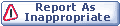
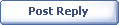
|